How to get started
Download the new My Baxi app from your usual app store and follow these simple instructions to migrate all your existing data onto the new app.
Step by step
More Information
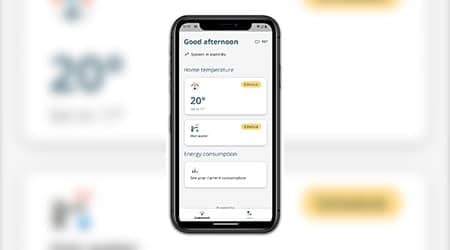
My Baxi App
Check out the features of the new My Baxi app for the uSense smart room thermostat.

FAQs
Find the answers to your ‘My Baxi’ app questions.

uSense 2 Smart Room Thermostat
For more information and to download your uSense user guide.



