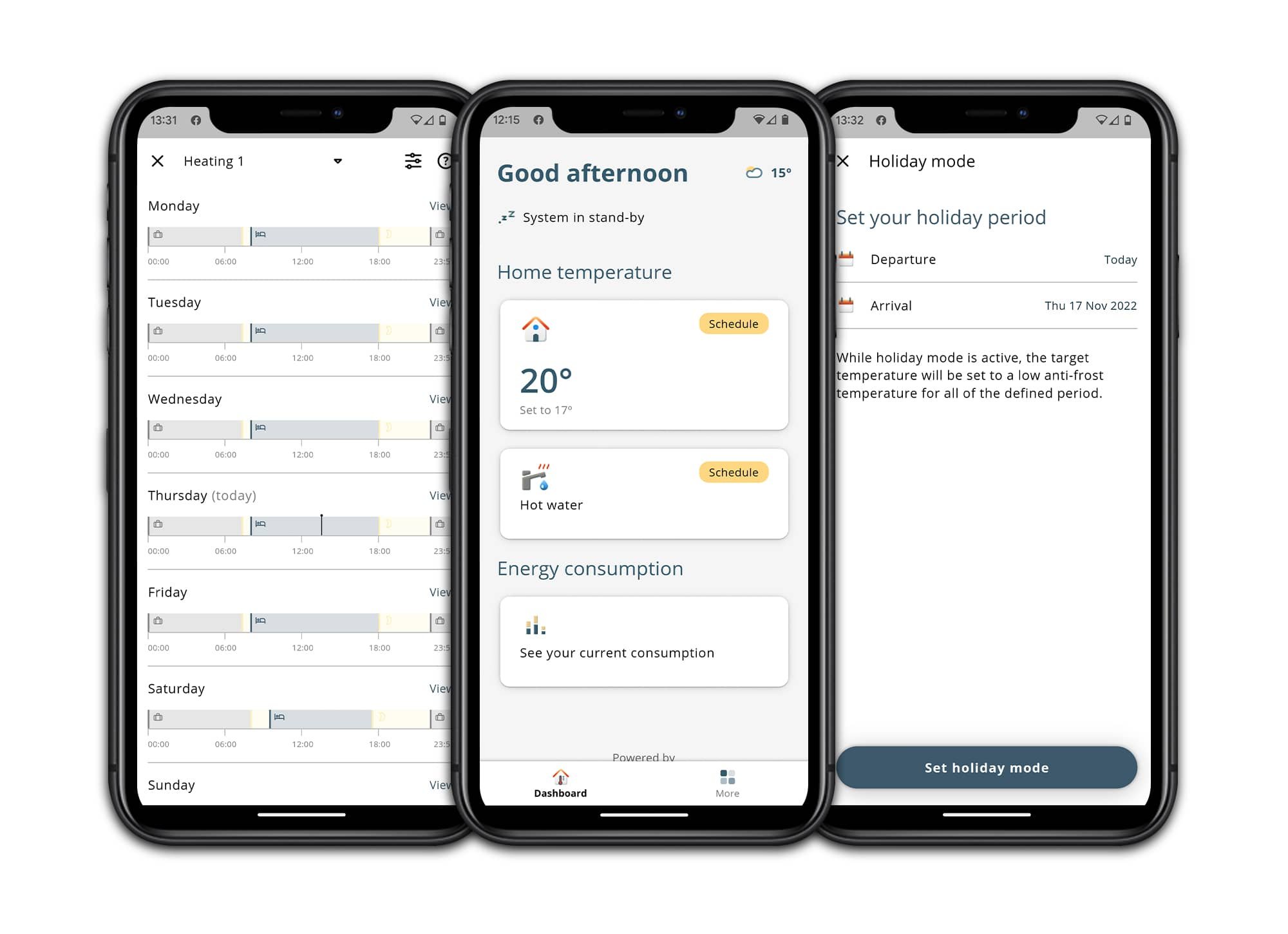
My Baxi
The brand new app for your Baxi uSense smart thermostat
My Baxi Features
Upgrading to the new My Baxi app is easy
Related FAQs
More Information

How to get started
We explain how to set up your new My Baxi app in a few easy steps

FAQs
Find the answers to your 'My Baxi' app questions.

uSense 2 Smart Room Thermostat
For more information and to download your user guide.



